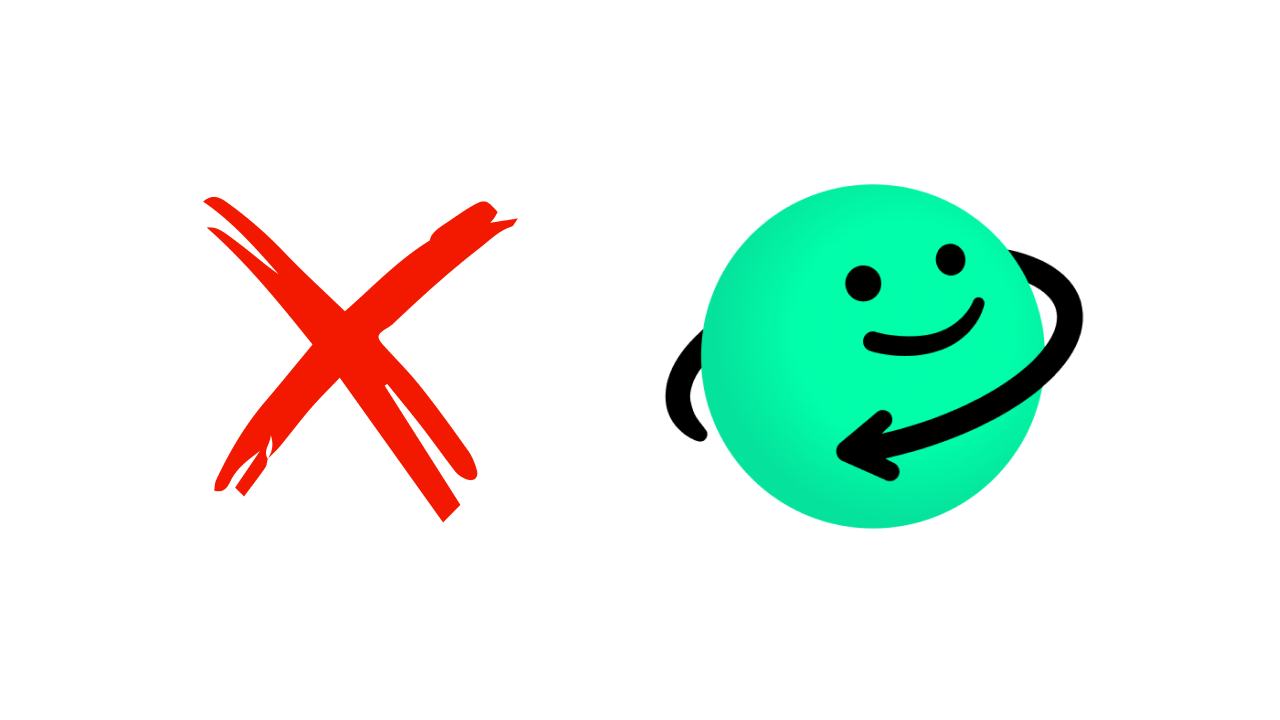Did you find out your account was banned after logging into Azar? Many people encounter this message at times. It can be a frustrating experience, and you might wonder how to restore your account.
If your Azar account has been banned, don’t worry. In this article, you’ll find step-by-step instructions on how to lift the ban on Azar. Understanding why your account was banned is crucial to avoiding similar issues in the future and resolving the suspension. There can be several reasons for your account being suspended, including engaging in disruptive activities, violating platform rules, or failing to comply with community guidelines.
Such activities may involve sharing inappropriate content, fraudulent behavior, promoting spam comments or messages, or spreading misleading information, all of which can lead to a ban on Azar.
What is Azar?
Azar is an app that randomly connects people worldwide via video chat. Available for users aged 17 and older, it can be downloaded from the App Store or Google Play Store.
Focused on real-time communication through video, messages, and photos, the app enhances interactions with stickers, filters, and frames to make meeting new people more enjoyable. These effects may resemble features found on Snapchat and Instagram stories.
After installing the app, you’ll be asked to grant permissions for video, audio, and location access. You’ll also need to provide your date of birth and gender. Additionally, you can connect via Google or Facebook.
With over 100 million downloads, Azar is used in 190 countries globally. While the app is free, accessing premium features requires a payment of $14.99.
How to Get Unbanned from Azar?
If your Azar account has been permanently banned, there are still options to recover it. Follow the instructions below to quickly resolve the ban.
Explain the Situation to the Azar Team
First, you should clarify the situation to Azar’s team and request the ban to be lifted. To do this:
- Log into your banned Azar account via the official support website.
- Scroll down the homepage and find a section labeled “Help,” “Support,” or “Help Center,” then click on it.
- Under the “Suspended Accounts” section, locate and click the “Contact Us” or “File an Appeal” option.
- If prompted to log in again, enter your account details.
- Finally, you’ll see a form requiring your personal information and additional details about the ban.
To write an effective and polite appeal, start with a friendly greeting. For example: “Dear Azar Support Team, I hope you’re doing well.”
Next, briefly introduce yourself and provide your name, username, and email address linked to your Azar account. This helps the support team quickly identify your account.
Clearly explain that your account was banned, specify the type of ban, and state the reason provided by Azar.
If you believe you intentionally violated Azar’s rules, acknowledge your mistakes and confirm your understanding of the guidelines. Assure the team that you won’t repeat the same errors.
Politely explain why you believe the ban was unjustified or should be lifted. Strengthen your case by attaching relevant evidence, such as screenshots or supporting documents.
Request the support team to review your case and reconsider the ban. Conclude by thanking them in advance for their assistance.
Important: Never lie in your appeal. If your case is reviewed and false claims are detected, your account could face a permanent ban with no further appeals. Azar retains records of all account activity, so avoid dishonesty.
After filling out the form, click the “Send” button.
Wait for a Response from Azar
After submitting your appeal, be patient while waiting for a response. The support team may receive numerous appeals, and reviewing your case thoroughly could take time.
While waiting, avoid submitting multiple appeals, as this may delay the process or reduce your chances of success.
If the ban is lifted, learn from the experience to avoid future violations. If your appeal fails, you can still create a new account, but ensure strict compliance with Azar’s rules moving forward.
Steps to Create a New Account
If you decide to create a new account, request data deletion from your previous account to start fresh and protect the new account from potential bans.
To request data deletion:
- Find a support email or contact form on Azar’s website.
- Send an email to Azar’s support team.
- Write “Data Deletion Request” in the subject line.
- Include your name, username, and associated email in the email body.
- Clearly state your request to delete personal data.
- The team may ask for additional information or verification before processing your request.
Uninstall the App and Clear Browser Data
Remove Azar from your devices and clear browser activity:
- Android: Go to Settings > Manage Apps (or Apps), find Azar, and select Uninstall.
- iOS: Navigate to Settings > General > iPhone Storage, then delete Azar.
- Browser: If using a computer, uninstall and reinstall the browser.
Use a New Phone Number
Using the same number for a new account may result in an instant ban. Obtain a new phone number:
- Use free services offering temporary numbers.
- Borrow a friend or family member’s number for verification.
Create a New Email Address
Avoid using the same email linked to your banned account, as it may flag the new account. Create a fresh email address.
Change Your IP Address
Azar may have IP-banned your account. Change your Wi-Fi’s IP address or use a VPN.
Create a New Azar Account
Once all steps are complete, create a new account:
- Connect to a VPN server.
- Open the app or website and click “Create Account.”
- Enter your new email and phone number, then follow on-screen instructions.
- Start using Azar with your new account.