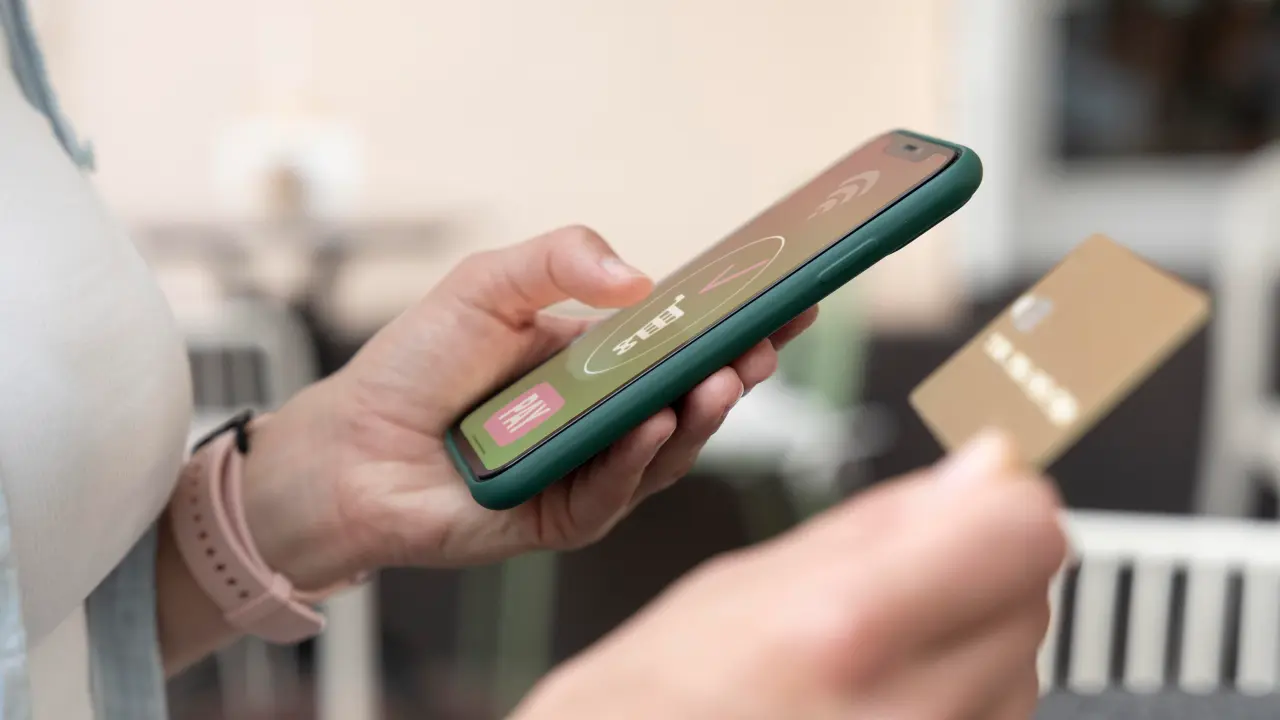Apple Pay revolutionized how we handle payments, offering a fast, secure, and convenient way to shop in stores, online, and within apps. However, adding funds to Apple Pay without a bank card can seem challenging for some users. Whether you don’t have a bank card, prefer not to use one for security reasons, or seek alternative funding methods, this guide is for you.
What is Apple Pay?
Apple Pay is a digital wallet and mobile payment service designed by Apple. It allows users to securely store credit cards, debit cards, and other payment methods on Apple devices like iPhones, iPads, Apple Watches, and Macs for seamless transactions.
Beyond linking credit or debit cards, users can add money to Apple Cash (a digital card within Apple Pay) and use it as a prepaid balance for sending money, shopping, or paying bills. While this balance is typically funded via a linked debit card, alternative methods exist for those without one.
Why Avoid Using a Debit Card?
Reasons for funding Apple Pay without a debit card include:
- No Debit Card: You may not own one.
- Security Concerns: Privacy or safety reservations about linking a debit card.
- Alternative Payment Preferences: Preference for credit cards, gift cards, or bank transfers.
How to Add Money to Apple Pay Without a Debit Card?
Here are practical methods to fund Apple Pay without a debit card:
Using a Credit Card
While you can’t directly transfer funds from a credit card to Apple Cash, you can link a credit card to Apple Pay for purchases or peer-to-peer payments:
- Open the Wallet app on your iPhone.
- Tap the + button.
- Select Credit or Debit Card and follow prompts to add details manually or via camera scan.
- Verify the card with your bank or issuer.
Prepaid Cards
Prepaid cards (e.g., Visa or Mastercard) are a viable alternative:
- Purchase and activate a prepaid card.
- In the Wallet app, tap + > Credit or Debit Card.
- Enter the prepaid card details or scan it.
- Complete verification.
Once added, use the card for purchases or to fund Apple Cash.
Bank Account Transfer
If you have a bank account but prefer not to use a debit card:
- Open the Wallet app and select your Apple Cash card.
- Tap Add Money, enter the amount, and choose Bank Account as the funding source.
- Confirm the transfer. Transfers typically take 1–3 business days.
Apple Gift Cards
Apple Gift Cards or App Store & iTunes cards can indirectly fund your account:
- Open the App Store, tap your profile, and select Redeem Gift Card or Code.
- Scan the card or enter the code manually.
While these funds don’t go directly to Apple Cash, they can cover Apple-related purchases.
Receiving Money from Others
Ask friends or family with Apple Pay to send you money via Messages:
- The sender opens Messages, starts a chat, taps the Apple Pay button, enters the amount, and confirms.
- Received funds appear in your Apple Cash balance and can be used for purchases or transferred to your bank.
Apple Card Daily Cash
If you have an Apple Card, your Daily Cash rewards (earned from purchases) automatically deposit into your Apple Cash balance. Use this balance for payments or transfers.
By leveraging these methods, you can fully utilize Apple Pay without relying on a debit card.